GTalk is simple yet an excellent tool for connecting with your friends and collegues. Who would not like to add some tweaking to customize it to what you want? You can do this using a registry tweak.
Note: The below changes are done on the Registry file. If you are unaware of how to do this or you are technically not sound, please avoid editing the registry as it can even stop your computer from working.
1. Choose “Start” from the taskbar and select “Run”.
2. Type “Regedit” and click “ok”.
3. Now in the left side of the window, you would find folders.
4. Open HKEY_CURRENT_USER\Software\Google\Google Talk
5. Here is were you can perform the GTalk tweaks.
6. You need to right click on the registry files and choose Modify to change the settings
HKEY_CURRENT_USER\Software\Google\Google Talk\Options\view_show_taskbutton
If this is set to 0, it would hides the taskbar button, and will leave the tray icon only, when the window is shown
HKEY_CURRENT_USER\Software\Google\Google Talk\Options\show_pin
If set to 1, will show a “pin” next to the minimize button that allows the GTalk window to be kept on top of all other open windows while clicked.
HKEY_CURRENT_USER\Software\Google\Google Talk\Options\away_inactive
If set to 1, GTalk status will be set as Away after the number of minutes specified.
HKEY_CURRENT_USER\Software\Google\Google Talk\Options\away_screensaver
If set to 1, GTalk status will be set as Away after the specified number of minutes.
HKEY_CURRENT_USER\Software\Google\Google Talk\Options\inactive_minutes
Number of inactive minutes to will become away if auto-away is “on”.











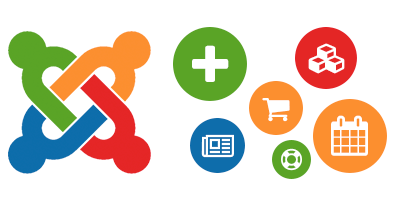
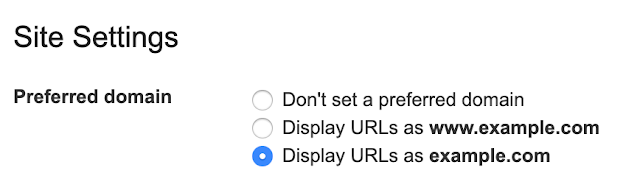
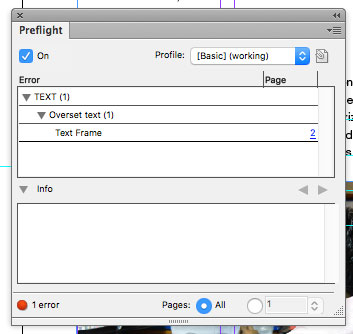
Leave a Reply